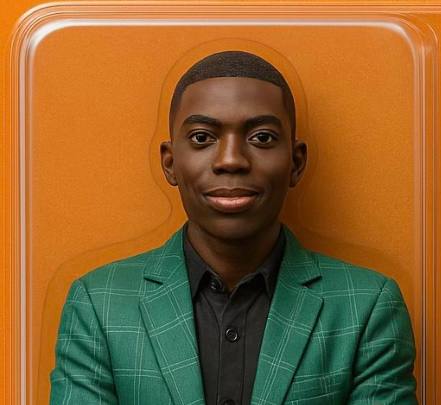Top 5 Windows Stop Codes You Should Know
TechSquad Daniel | Posted on |
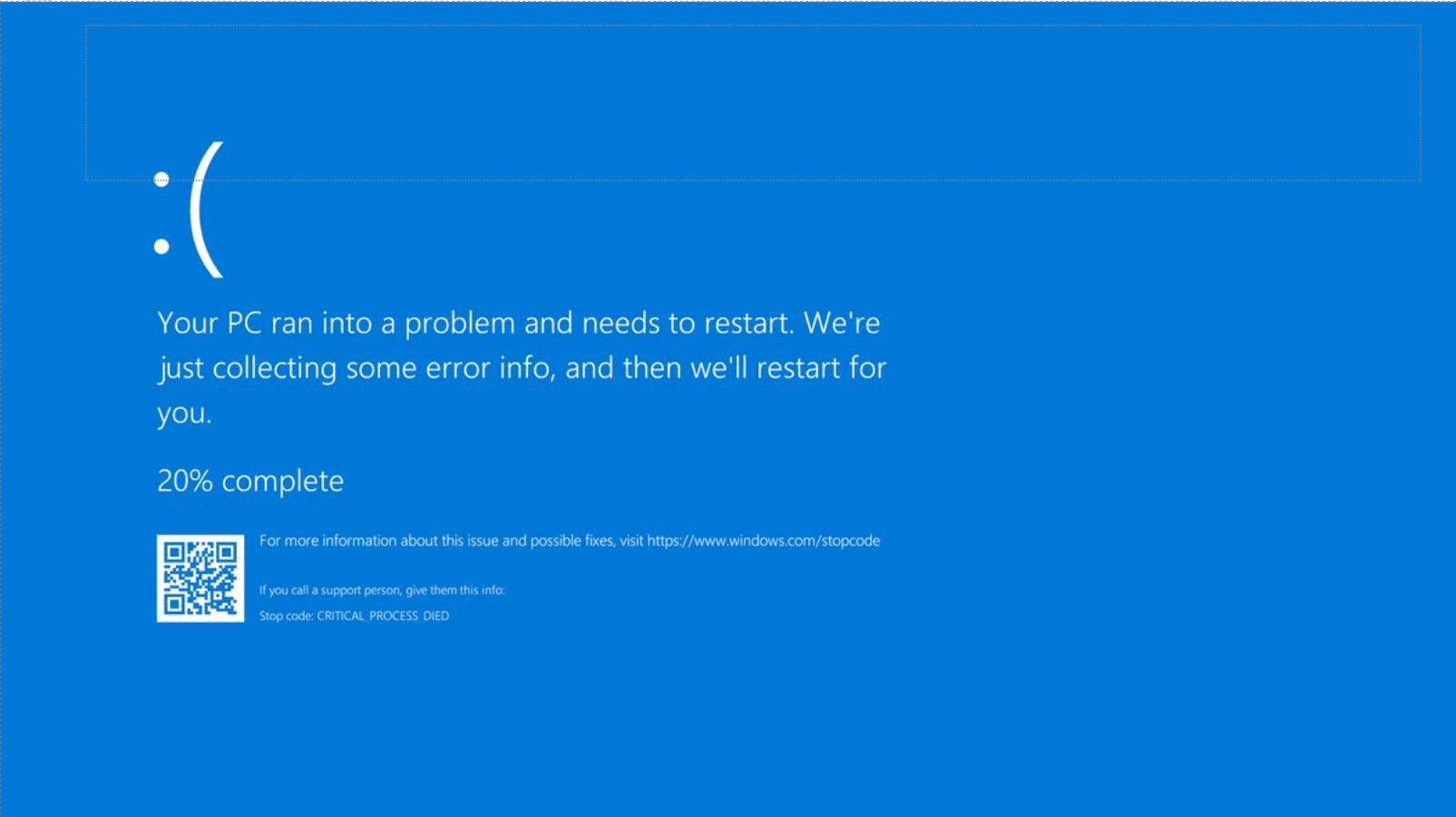
If you’ve ever experienced the dreaded Blue Screen of Death (BSOD), you’ve seen a Windows stop code. These codes are hexadecimal identifiers (e.g., 0x0000000A) that tell you what went wrong when your system crashed. They’re not just random numbers, they’re diagnostic tools that can help you pinpoint and fix the issue.
In this post, we’ll explore the top 5 most common and critical Windows stop codes, explain what they mean, and offer practical tips to resolve them.
1. 0x0000000A – IRQL_NOT_LESS_OR_EQUAL
This stop code is one of the most frequent BSOD errors. It occurs when a kernel-mode driver or process tries to access memory it doesn’t have permission to use.The root cause is often a faulty or outdated driver, but it can also stem from incompatible hardware or corrupted system files. To resolve this issue, users should update all device drivers, run a memory diagnostic to check for RAM problems, and scan for system file corruption using built-in tools like sfc /scannow.
2. 0x000000EF – CRITICAL_PROCESS_DIED
This stop code indicates that a critical Windows process has unexpectedly terminated. It’s often caused by corrupted system files or malware.Common causes include malware infections, corrupted system files, or failed updates. Troubleshooting this error involves booting into Safe Mode, running system file repair commands, and scanning for malicious software. Keeping your system clean and updated is essential to prevent this type of crash.
3. 0x00000009 – IRQL_NOT_GREATER_OR_EQUAL
This error happens when a driver or software tries to access memory at an invalid interrupt request level (IRQL). It’s usually linked to incompatible or outdated drivers. It happens when a driver or software tries to access memory at an invalid interrupt request level (IRQL), which can lead to system instability. This error is usually linked to incompatible or poorly coded drivers. To fix it, users should verify and update their drivers, especially after installing new hardware, and use tools like Driver Verifier to identify problematic components.
4. 0x00000001 – APC_INDEX_MISMATCH
This error is caused by a mismatch in the sequence of asynchronous procedure calls (APCs).The error often results from buggy drivers or third-party software that interferes with system processes. Resolving this issue may require uninstalling recently added software, updating drivers, or performing a clean boot to isolate the cause. This error is particularly common after installing printer or audio drivers, so those should be checked first.
5. 0x0000000E – NO_USER_MODE_CONTEXT
This stop code occurs when the processor can’t find a valid user mode context during execution. It’s a more advanced error that may require deeper system diagnostics. Ensuring that Windows is fully updated, scanning for malware, and checking hardware components like RAM and CPU are all recommended steps to address this issue.
Stay protected with TechSquad!
Many BSOD errors stem from outdated drivers or system files. Regular updates can prevent most stop code issues before they happen.Windows stop codes may look intimidating, but they’re valuable tools for diagnosing system crashes. By understanding these top 5 stop codes and following the troubleshooting tips, you can keep your system stable and avoid future BSOD headaches.